How to use the dashboards
This section explains how to use the dashboards including links to demonstration videos and information on how the results are presented and the functionality/features of the dashboards.
Below are links enabling you to view demonstration videos, which provide guidance on how to use the dashboards.
- View demo video: Overview
- View demo video: Interactive Features
- View demo video: National dashboards
- View demo video: Region and ICS dashboards
- View demo video: Organisational dashboards
Results are organised by reporting level. The navigation menu on the left allows you to select results at national, regional, Integrated Care System (ICS) and organisational level.
You can choose whether to view scores or sub-scores for any People Promise element or theme. Alternatively, you can review a summary of selected responses in the ‘Questions’ dashboard or view question level results, broken down by response option, in the ‘Detailed Questions’ dashboard. These results are always presented as percentages; the dashboard displays results to two decimal places and the description of a score or given percentage is indicated. For example, a chart’s axis may specify that the values presented relate to the “% of staff selecting 'Satisfied' or 'Very Satisfied'”.
A higher percentage usually indicates more favourable results. However, it’s worth noting that for certain questions, a higher percentage is less favourable than a lower percentage. For example, when looking at the “% of staff experiencing violence”, the lower the percentage, the better the results. Please refer to the Technical Guide, which can be found here, for more information on the scoring used for the survey and a more detailed explanation of how the reported percentage is calculated for each question. Where scores or question level results are presented, you can also view the number of responses in the tables for each measure/breakdown selected. When selecting the ‘Number of responses’, the table displays the total number of responses (i.e., responses to all response options) to a selected measure. This feature is available in all Scores and Questions dashboards.
Please note:
- When selecting ‘Number of responses’, only the table will be updated with this information (the chart will only display the percentages of respondents selecting each answer category).
- In all Detailed Questions dashboards, when selecting ‘Number of responses’, the table displays the number of staff giving a specific response to each answer category for a selected question.
Multiple features are included on each page within the dashboards:
Charts and tables: In most cases, results are presented in charts and tables. Charts typically take the form of bar or line charts. These are not included in cases where it is too complex to visualise the data -- for example when splitting results by two breakdowns.
Dropdown menus: The content of charts and tables can be controlled via the dropdown menus directly above them. These allow you to filter the results to enable analysis of various data breakdowns. The dropdowns vary by dashboard and include: scores or sub-scores; survey questions; survey years; regions, ICS, organisation names or organisation types; subgroup breakdowns (i.e., demographic or key information questions); and subgroup breakdown categories (e.g., specific responses to demographic or key information questions). Detailed descriptions of each are included in 'More information on using the dashboards/results' section in this guide.
Interactive chart features (available to use on all dashboards except where stated):
- Zoom: This feature enables users to reduce the Y axis scale and magnify the chart area. This can be achieved by clicking on a chart and holding/dragging the cursor across the data points inside the chart area. This action can be repeated to increase the zoom effect. Once applied, this zoom effect can also be removed by clicking on the 'Reset zoom' icon that appears on the chart. In doing so, this will return the chart to its original/default scale.
- Highlight: You can highlight any of the bars or trendlines by hovering your cursor over them. This will cause a small information bubble to appear, giving you more information about the selected data (such as survey year, answer label, score or percentage). Alternatively, you can hover your cursor over the values in the key, to highlight all the corresponding data for the entire plot.
- Interactive legends: This feature allows you to control which data series is shown on each chart. You can remove data from the chart display by clicking on the legend label(s). This will cause the legend label(s) to be struck through, indicating the data series isn't being displayed. To add the data series back to the chart display, simply click on the deselected legend label(s) again. There is also an option to reset the legend, which will appear when clicking on the legend label(s). Note this feature is not available on the charts displayed on the 'Scores by organisation' dashboards.
- Downloading data from charts: Data from the charts can be downloaded via clicking on the “burger” icon in the top right-hand corner of the charts. This provides the option to download the chart in a variety of file formats, print it, or view it in full screen.
Searching and sorting data in tables: Data in tables can be searched and filtered using the search box directly above the table. It is also possible to sort data in either ascending or descending order by clicking on the triangle shaped icons shown above each column of data (where data is available).
Downloading data from tables: Data from the tables can be copied to your computer's clipboard or downloaded as a CSV or Excel file for further use. This can be done via the buttons directly above the table.
Learn more: This icon is shown in the top right corner of the Scores, Questions and Detailed Questions dashboards. When selecting a score, sub-score or question from the top dropdown menu, the appropriate People Promise Element/Theme for the selected score/question is displayed above the ‘Learn more’ icon. Clicking on this icon opens a separate page showing a breakdown of all the questions that feed into the same People Promise Element/Theme, along with the questions that make up other People Promise Elements/Themes. This breakdown is also available in the People Promise and Themes dashboard.
Suppression: In some cases, data is “suppressed” - removing a value and replacing it with a symbol. Suppression occurs for two reasons: to ensure unreliable results based on very small numbers of respondents are not released, and to prevent individuals from being identifiable in the data. More information on suppression is included in the Basic Guide, which can be found here.
More information on using the dashboards/results
More information about the results and the purpose/functionality of each dashboard is detailed below. Note dashboards showing survey response rates for national, regional, ICS and organisational levels are also included, however, more information on these dashboards/results is included in the information for other dashboards.
National dashboards
These dashboards provide the national results for all participating trusts on all People Promise elements, themes, sub-scores, and questions, including trend data for 2020-2024 where available.
The data is weighted*, except for the response rates and any questions where weighting does not apply. Certain questions are never weighted or benchmarked as they ask for demographic or other factual information. More details regarding the methods used for weighting data are included in section 6 of the Technical Guide, which can be found here.
Results are presented for all trusts combined (national average) as well as for each organisation type. They are also based only on data from participating trusts; they exclude organisations that participate voluntarily (i.e., ICBs, CSUs, etc.)
Question results are presented both as single percentages (e.g., % of staff agreeing/strongly agreeing) as well as the proportions choosing each response option. Results can also be broken down by various background variables (such as gender, ethnicity and occupation group).
*Please note:
- Where People Promise elements, themes, sub-scores and question results are shown for all staff (or all staff within a trust benchmarking group) the data have been weighted by occupational group and organisation size.
- Where the results show a breakdown by background information questions (e.g., demographics or occupation grouping) the data have been weighted by organisation size only.
The 'Summary - scores' dashboard enables you to review a summary of the 2024 scores for the People Promise elements and themes.
The organisation type filter enables you to select and compare the results for different organisation types.
Within the summary – scores dashboard, only results for the current year (2024) are available to review. This is to provide a concise overview of each score for the latest year all in one place, and therefore a picture of staff experience. Whilst scores are presented next to one another to facilitate this, we would caution against strict score to score comparisons, as each aim to measure and quantify a different element of staff experience.
People Promise Element and Theme scores are not directly comparable for a number of reasons, including differences in what is being measured and how scores are calculated, etc.
To view trends for a score of interest and therefore compare results over time, you can select the ‘National – scores’ dashboard, which presents results for scores and sub-scores with up to a 5-year trend (where available). Please see the section directly below for more information on this.
On the 'Scores' dashboard, you can select a score or sub-score for any People Promise element or theme. Alternatively, you can select a question from the Questions dashboard.
By using the 'Survey years' drop-down you can choose to see results for one year only or you can review up to 5-year comparisons (2020-2024) for those scores/questions where data is available (e.g, theme scores/sub scores). However, note the number of years data is available for questions will vary/depend on how many years of comparable data have been collected for each question. For example, data is only available since 2021 for the People Promise element scores/sub-scores.
The organisation type filter enables you to select and compare the results for different organisation types. You can also drill down into the results by comparing different sub-group breakdowns.
You can view one sub-group at a time (e.g., results by age) by using the 'Select subgroup breakdown' drop-down. This will display all subgroup breakdown categories (by default) or you can select specific subgroup breakdown categories (for example, only results for selected age categories, e.g., 16-20).
You can also look at two sub-groups at a time (e.g., results by age and ethnicity) by adding a sub-group from the 'Select your secondary subgroup breakdown' drop-down. Again, this will display all subgroup breakdown categories for both selections (by default) or you can select specific subgroup breakdown categories (for example, only results for staff aged 16-20 from all other ethnic groups combined).
In addition to reviewing the scores or responses to questions (e.g., % of staff agreeing/strongly agreeing), it is also possible for you to select/display the number of responses in the tables for each measure/breakdown selected.
Please note:
- When selecting a secondary subgroup breakdown, only a table will be displayed (chart not shown as the data shown becomes complex).
- The results for some sub-group breakdowns are based on relatively small base sizes, so please use caution when interpreting the results.
- When selecting Number of responses, only the table will be updated with this information (the chart will only display scores on the Scores dashboard or the percentages of respondents selecting each answer category on the Questions dashboard).
This dashboard enables you to select a question and the results show the proportion of staff choosing each answer category for a selected question.
Results can also be broken down by survey year(s) and organisation type(s).
Please note:
- Charts for multiple years are shown as stacked bar charts rather than trend line charts as this enables comparison of the proportions for answering each answer category.
- When selecting ‘Number of responses’, only the table will be updated with this information (the chart will only display the percentages of respondents selecting each answer category).
- When selecting ‘Number of responses’, the table displays the number of staff giving a specific response to each answer category for a selected question.
Region and ICS dashboards
These dashboards provide results for each individual organisation grouped within each NHS England region or within each ICS on all People Promise elements, themes, sub-scores, and questions, for 2024.
The data are weighted where appropriate using the organisation size weight only, except for the response rates and for those questions where weighting does not apply. More details regarding the methods used for weighting data (and where they don't apply) are included in section 6 of the Technical Guide, which can be found here.
Results are aggregated by region for all participating trusts and are also grouped by ICS for all participating trusts, except ambulance trusts. Please note data for ambulance trusts are not included in ICS results as these trusts can cover more than one ICS. Additionally, the results exclude organisations that participate voluntarily (i.e., ICBs, CSUs, etc.).
Trend data for 2020-2024 are presented where appropriate. Results for trusts within both regions and ICSs are also available broken down by various background variables (such as gender and ethnicity). Question results are presented both as single percentages (e.g., % of staff agreeing/strongly agreeing) as well as the proportions choosing each response option.
These dashboards have most of the same functionality/filters as the equivalent National dashboards. In addition to organisation type, however, you can filter on either Region or ICS and this will enable you to view the results for organisation within each selected region or ICS.
Region and ICS - Summary - scores dashboards:
- Only results for the current year (2024) are available to review. For historical data, you can use the ‘Survey years’ filter and apply it to selected individual People Promise elements and themes included in the Region and ICS - Scores dashboard.
- People Promise element and theme scores are not directly comparable for a number of reasons, including differences in what is being measured and how scores are calculated, etc.
These dashboards provide a view of the scores for the organisations within a region or ICS. The results reported in the chart/table show the organisation mean score based on all the individual scores for a given summary indicator (People Promise element, theme or sub-score). Trend data for 2020-2024 are available where appropriate. The number of responses from which a result is calculated can also be displayed. When there are less than 11 responses for the organisation, results are suppressed to protect staff confidentiality.
In addition to comparing the results by organisation type, region or ICS, it is also possible to compare organisation results against the following benchmark groups:
- 'Median': the median score from all the organisation mean scores within the given benchmarking group.
- 'Best': the best organisational mean score from all organisation mean scores in the given benchmarking group.
- 'Worst': the worst organisational mean score from all organisation mean scores in the given benchmarking group.
Please note:
- More details explaining how organisation data are benchmarked/weighted is included in the information about the organisational dashboards (see below) and section 5 of the Technical Guide, which can be found here.
- It is not currently possible to select more than one region when using the Region dropdown menu on these dashboards.
Organisational dashboards
These dashboards provide the results for each participating organisation and benchmark data on all People Promise elements, themes, sub-scores, and questions, including trend data for 2020-2024 where available.
Organisations are assigned to a benchmarking group based on the services they offer. This means that comparisons are only made between organisations of a similar type and ensures comparisons are fair.
To make one organisation's scores more comparable with other organisations of the same type, individuals' scores within each organisation (with the exception of ICBs, CSUs, social enterprises and community surgical services) are weighted so that the occupational group profile of the organisation reflects that of a typical organisation of its type. More details regarding the methods used for weighting data are included in section 6 of the Technical Guide, which can be found here.
Question results are presented both as single percentages (e.g. % of staff agreeing or strongly agreeing) as well as the proportions choosing each response option.
Results are also presented broken down by various background variables (such as gender and ethnicity) where possible.
Please note:
- Where People Promise elements, themes, sub-scores and question results are shown for all staff (or all staff within a trust benchmarking group) the data have been weighted by occupational group.
- Where the results show a breakdown by background information questions (e.g., demographics or occupation grouping) the data have not been weighted.
These dashboards enable you to view year on year comparisons and sub-group breakdowns at the level of individual NHS Trusts.
The 'Organisation' drop-down allows you to select the NHS organisation of interest.
By using the 'Survey years' drop-down you can choose to see results for one year only or you can review up to 5-year comparisons (2020-2024) for those scores/questions where data is available (e.g., theme scores/sub scores). However, note the number of years data available for questions will vary dependent on how many years of comparable data have been collected for each question. For example, data is only available since 2021 for the People Promise element scores/sub-scores.
You can also drill down into the results by comparing different sub-group breakdowns.
You can view one sub-group at a time (e.g., results by age) by using the 'Select subgroup breakdown' drop-down. This will display all subgroup breakdown categories (by default) or you can select specific subgroup breakdown categories (for example, only results for selected age categories like 16-20).
Please note:
- The results for some sub-group breakdowns are based on relatively small base sizes, so please use caution when interpreting the results.
- It is not currently possible to select a secondary subgroup breakdown. This drop-down is not currently available on organisational dashboards.
- Unlike other dashboards, on the organisation level dashboard the functionality to split results by multiple demographics is not available due to the relatively small numbers at organisation sub-group level, complexity and format of the data.
WRES and WDES dashboards
These dashboards provide data for each organisation based on indicators used in the Workforce Race Equality Standard (WRES) and the Workforce Disability Equality Standard (WDES).
- WRES: Data for each organisation required for the NHS Staff Survey indicators used in the Workforce Race Equality Standard
- WDES: Data for each organisation required for the NHS Staff Survey indicators used in the Workforce Disability Equality Standard
It is also possible to compare individual organisation WRES/WDES results against the following benchmark group:
- 'Median': the median percentage from the organisation's mean results within the given benchmarking groups
- WRES: 'White Staff' and 'Staff from all other ethnic groups'
- WDES: 'Staff with a long lasting health condition or illness' and 'Staff without a long lasting health condition or illness'
Further information about the indicators used in the WRES and WDES can be found in Appendix B of the Technical Guide, which is available here.
Please note:
- Results presented are unweighted.
Response rates dashboards
These dashboards are available at national, regional, ICS and organisational levels and they show the proportion of staff who were invited to take part who then completed the survey.
Please note:
- Higher response rates cannot automatically be assumed to imply more representative data – or a more engaged workforce. Response rates only give a broad sense of response to the survey as a proportion of who was asked; they can be misleading; and they must not be viewed as an indicator of staff engagement.
- NHS organisations should be cautious about focussing too heavily on response rates – particularly if this is at the expense of a focus on survey results or outcomes that are more important to staff, such as their self-reported engagement, morale, and working experiences. Evidence shows that a focus on responding to results will improve not only experience and morale but likely response rates in turn.
- Response rate data are unweighted and not available for different demographic profiles.
By using the 'Survey years' drop-down you can choose to see the response rates for one year only or you can review up to 5-year comparisons (2020-2024) where data is available.
At the national level, the organisation type filter enables you to select/review the response rates for different organisation types and compare them against the national average.
At the organisational level, the organisation filter enables you to select/review the response rates for individual organisations and compare them against the following benchmark group results: the median, best and worst organisation response rates.
By using the 'Survey years' drop-down you can choose to see the response rates for one year only or you can review up to 5-year comparisons (2020-2024) where data is available.
At the regional level, the region filter enables to compare the response rates for different regions.
At the ICS level, the ICS and region filters allow you to compare the response rates for the selected ICS and regions.